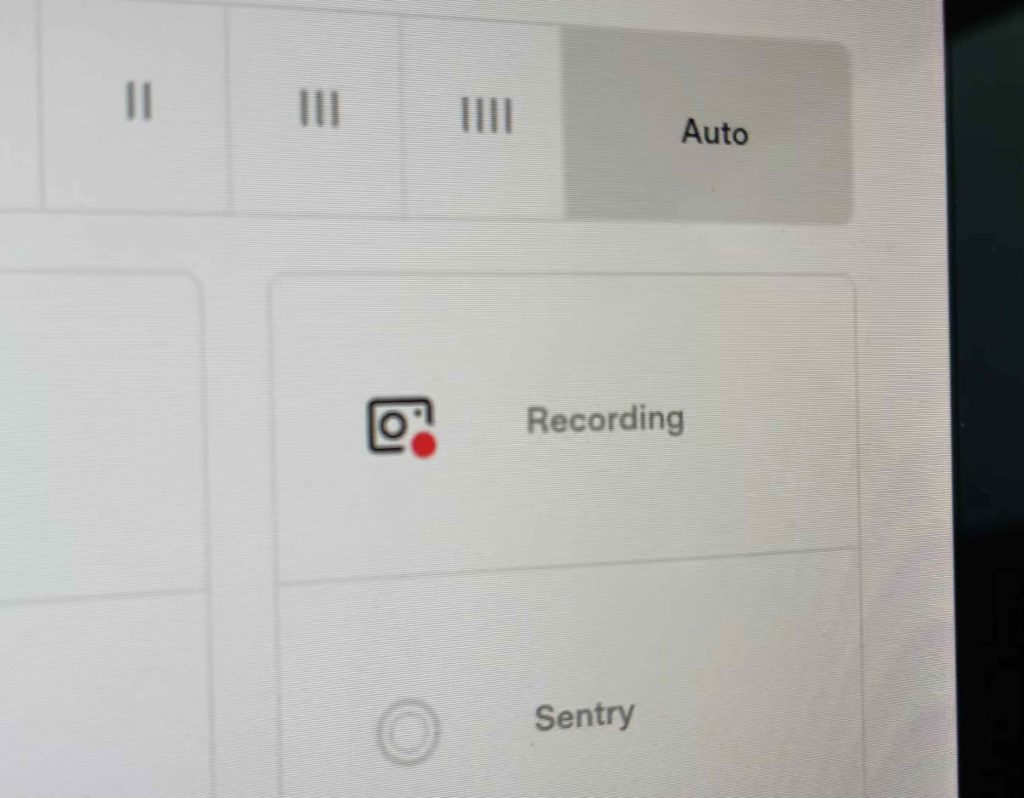Estimated time to complete: less than 5 minutes
Installing your puretesla TeslaCam USB drive will only take a moment. This guide will show you exactly where to plug it in and how you'll know it is working properly.
Step 1: Remove TeslaCam USB from package
If you ordered the microSD USB, the microSD chip is already installed in the side of the reader.
If you ordered the SSD, be sure to also find the two connector cables included in your shipping package.
Step 2: Prep the USB drive
TeslaCam USB
If you ordered the microSD USB, make sure the microSD card is still firmly seated in the reader. The microSD card should remain in the reader while in use.
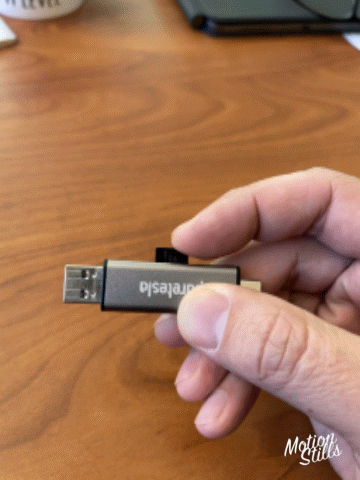
TeslaCam SSD
If you ordered the SSD, choose which cable fits your install needs and plug it into the USB C port of the TeslaCam SSD.

Step 3: Plug in the USB drive
2021 Model 3 USB Port Location
The refreshed 2021 Model 3 has a secure USB port located in the glovebox, which is the recommended USB port for your puretesla TeslaCam drive.
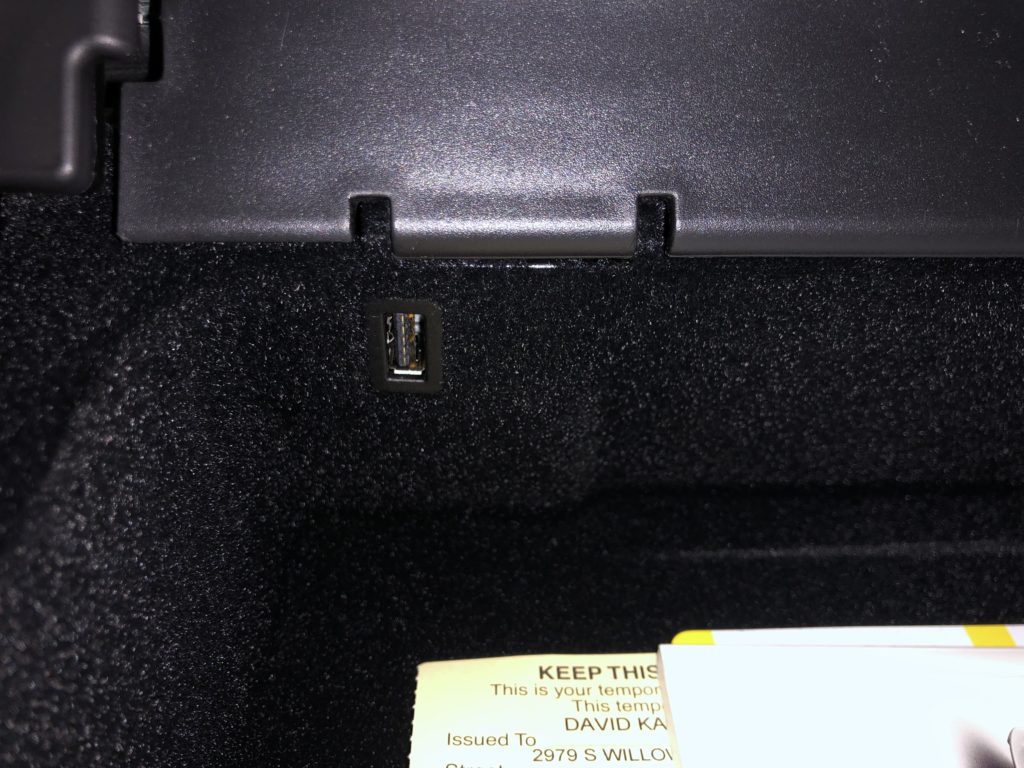
puretesla tip: Set a glovebox pin code for added TeslaCam security.
2018-2020 Model 3 USB Port Location
USB port locations for Model 3s prior to 2021 are under the phone tray in the center console.

Step 4: Confirm Operation
When properly connected to your Tesla, the TeslaCam camera icon with a red dot will appear in “Controls” menu (car icon in lower left) of the Tesla center screen.