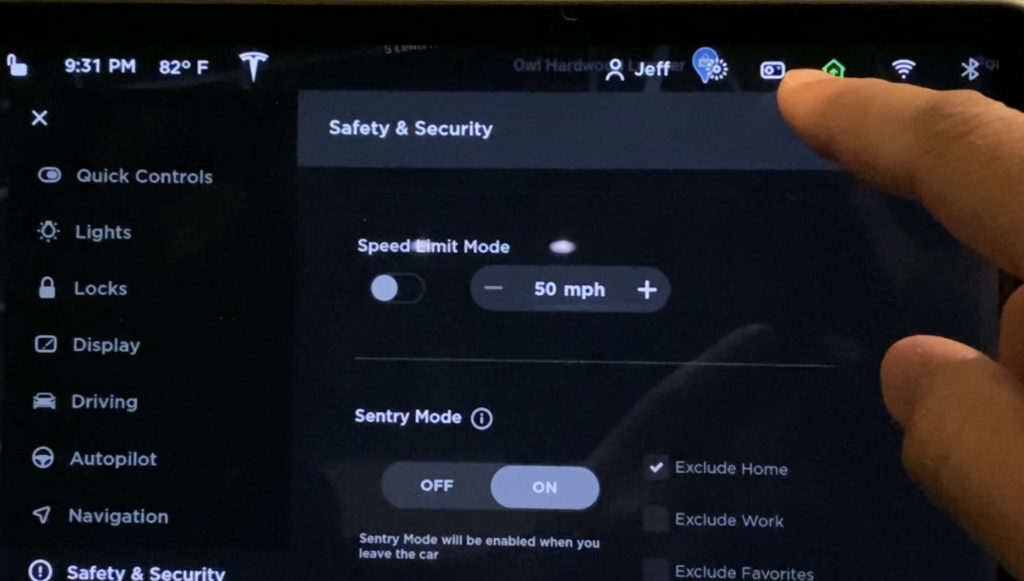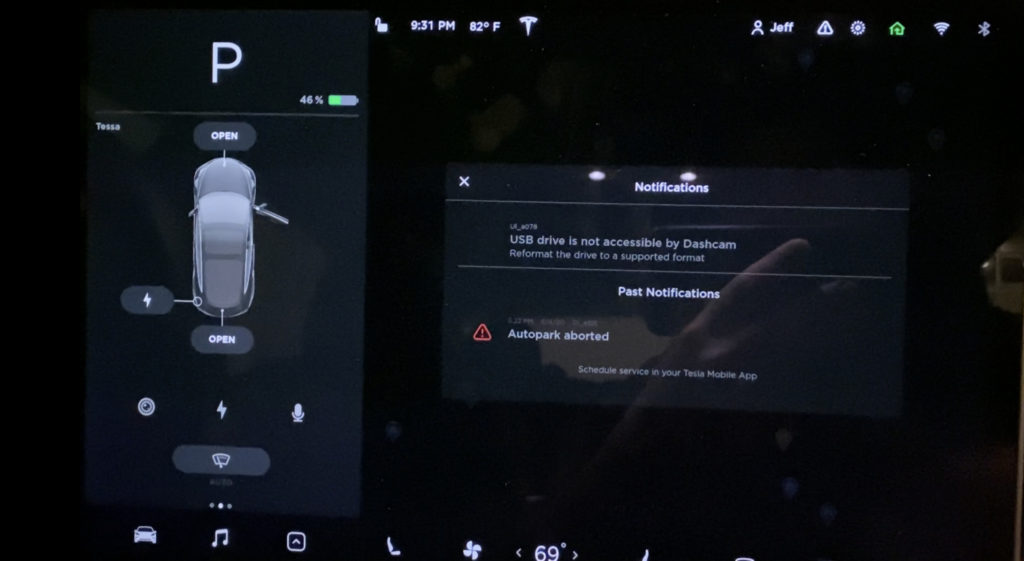
If you find yourself in a situation where your Tesla is not properly reading your PureTesla USB drive or the USB drive isn't working properly, a few steps will allow you to reformat your drive via your Tesla center screen.
Commonly fixes the following errors:
- USB drive is not accessible by Dashcam. Reformat the drive to a supported format.
- Footage not recording in a particular folder.
- No camera icon appearing
- Camera icon appears with a gray X
Note: This requires Tesla software version 2020.16 or later.
This process will delete all footage that is stored on the drive.
1. Make sure your PureTesla USB drive is inserted into one of the front USB ports in your Tesla.
2. Tap Controls (car icon)
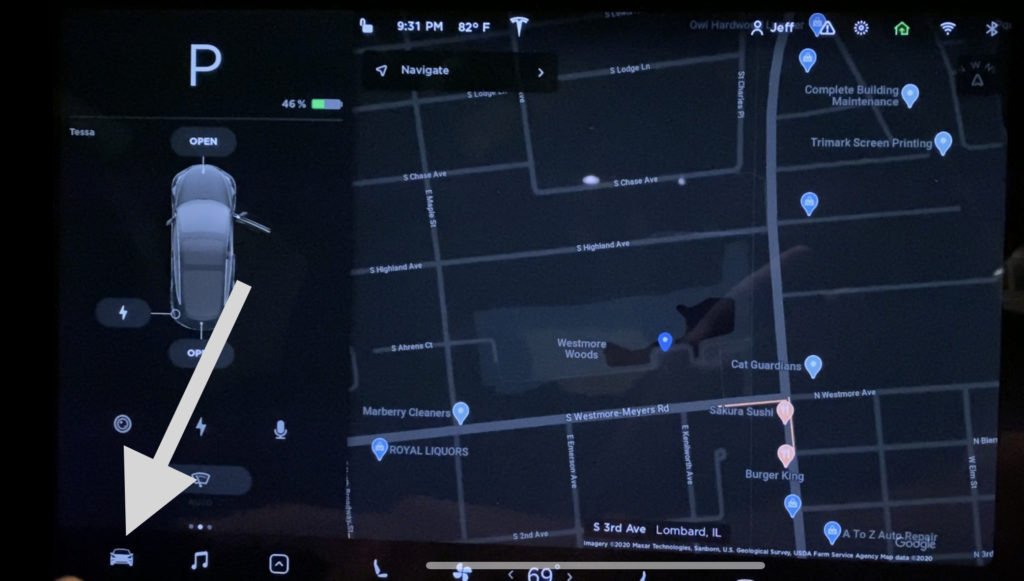
3. Tap the Safety & Security menu
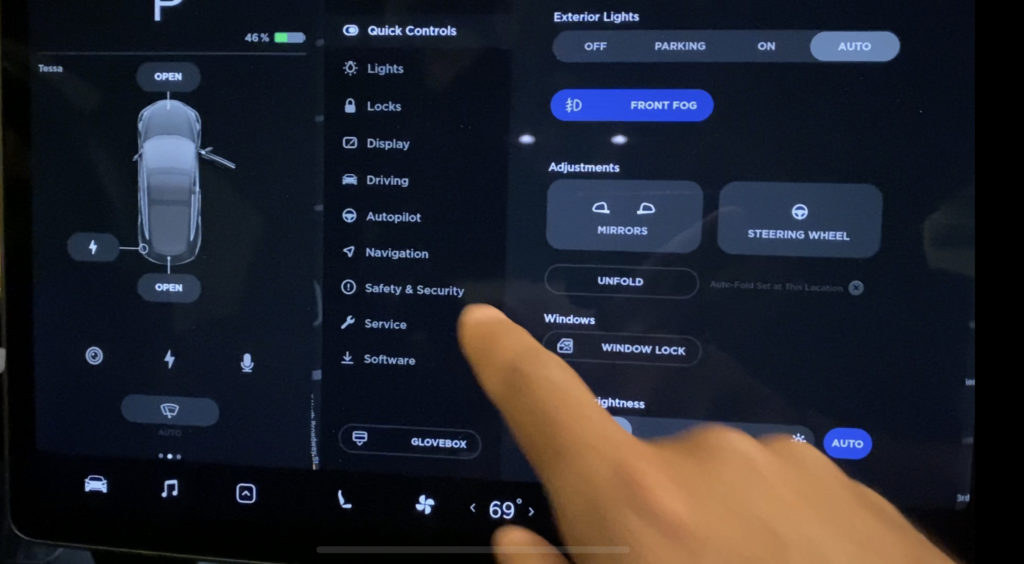
4. Scroll down and tap the FORMAT USB DEVICE button.
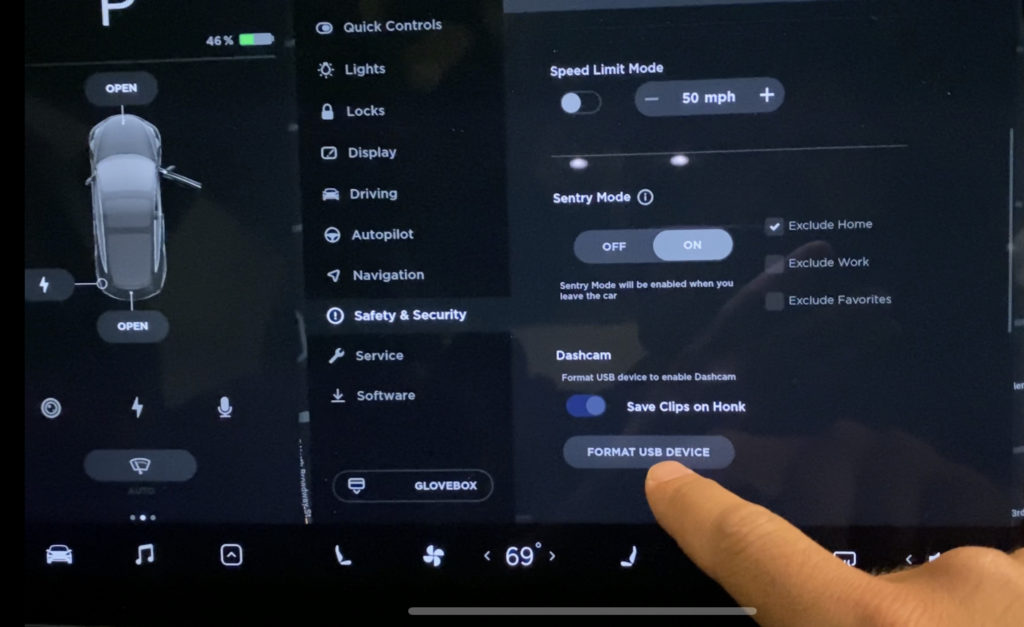
5. Read the notice and if you are OK with the resetting of your USB drive, tap FORMAT. (Any data currently on the USB drive will be erased.)
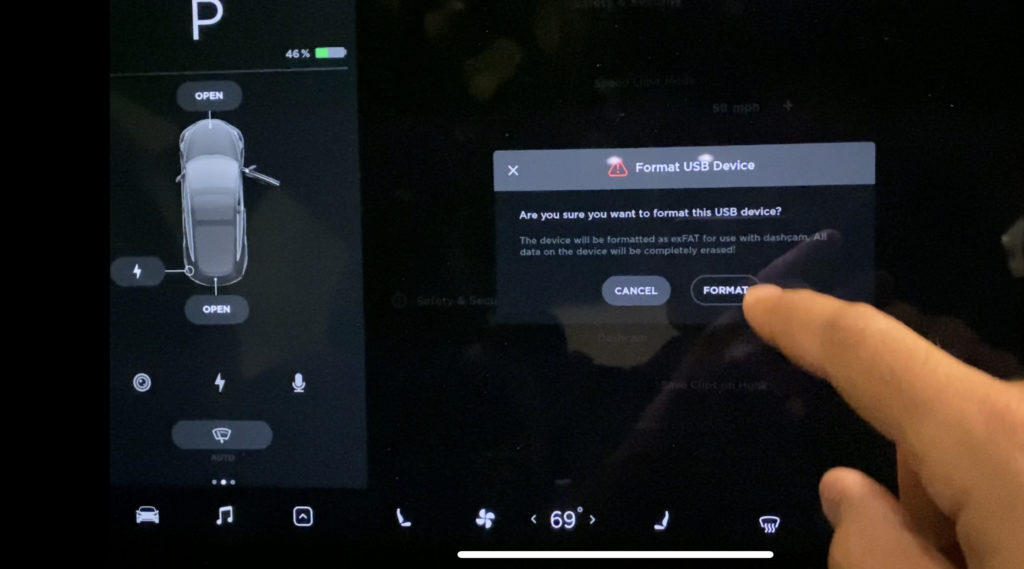
Within a few moments your TeslaCam icon should reappear. Note that if it has a gray dot instead of red you will need to press and hold that icon (for a couple seconds) until it pulses and the gray dot turns to red. A camera icon with a red dot means the system is functional again.